DiddyBorg - The most powerful Raspberry Pi robot available
This is our web based interface for controlling your DiddyBorg from a phone or browser.
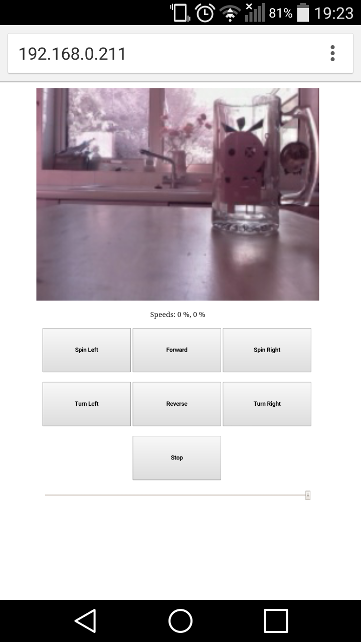
This example provides web-based access to a DiddyBorg using a web browser on both phones and desktops.
The interface streams images from the Raspberry Pi camera, movement can be controlled from the buttons.
You will need to also perform the optional camera setup so the script can stream images.
You will not need the option joystick setup for this example.
You will probably want to use a WiFi dongle for the best results.
Make sure your WiFi is working and connected to you router before running the scripts.
First find out what your IP address is using the
It should be 4 numbers separated by dots, e.g.
We will need this to access the controls, so make a note of it.
Next run the script using:
Wait for the script to load, when it is ready it should say:
Once loaded enter your IP address in the address bar
You should be presented with the camera image, some text, some buttons, and a slider.
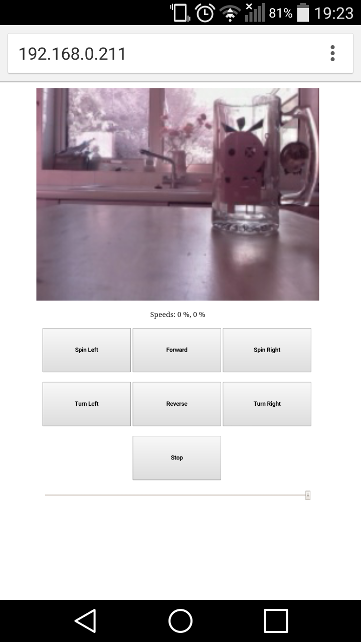
To move click a movement button, such as Forward.
To stop moving click the Stop button.
To change the speed, drag the slider before clicking a movement button.
Left is slower, right is faster.
The last motor settings are displayed below the image.
We think sharing software is awesome, so we encourage others to extend and/or improve on this script to make it do even more :)
To assist that we have uploaded the files as a self-contained project on GitHub:
https://github.com/piborg/diddyborg-web
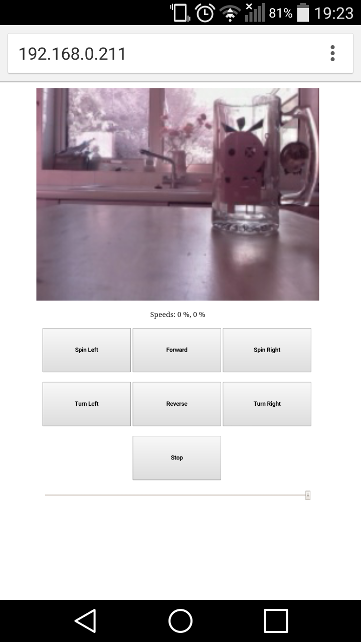
This example provides web-based access to a DiddyBorg using a web browser on both phones and desktops.
The interface streams images from the Raspberry Pi camera, movement can be controlled from the buttons.
Getting ready
Before using this script you should make sure your DiddyBorg is working with the standard examples.You will need to also perform the optional camera setup so the script can stream images.
You will not need the option joystick setup for this example.
You will probably want to use a WiFi dongle for the best results.
Make sure your WiFi is working and connected to you router before running the scripts.
Downloading the code from GitHub
In a terminal run the following commands:cd ~ git clone https://github.com/piborg/diddyborg-web.gitAlternatively you can download the diddyWeb.py script file as text here.
Running the code
This is easiest done via SSH over the WiFi.First find out what your IP address is using the
ifconfig command.It should be 4 numbers separated by dots, e.g.
192.168.0.198We will need this to access the controls, so make a note of it.
Next run the script using:
sudo ~/diddyborg-web/diddyWeb.pyWait for the script to load, when it is ready it should say:
Press CTRL+C to terminate the web-serverControlling your DiddyBorg
Load your web browser on your phone or desktop.Once loaded enter your IP address in the address bar
You should be presented with the camera image, some text, some buttons, and a slider.
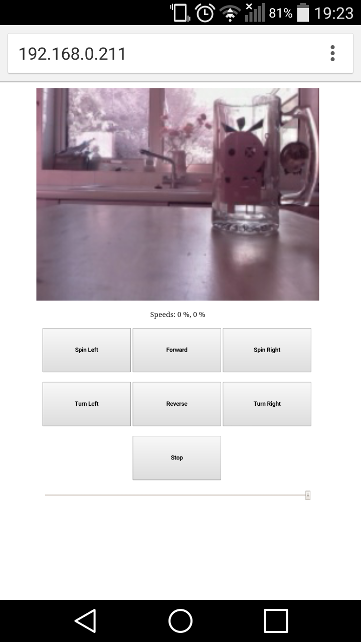
To move click a movement button, such as Forward.
To stop moving click the Stop button.
To change the speed, drag the slider before clicking a movement button.
Left is slower, right is faster.
The last motor settings are displayed below the image.
Additional settings
There are some settings towards the top of the script which may be changed to adjust the behaviour of the interface:webPort- Sets the port number, 80 is the default port web browsers will tryimageWidth- The width of the captured camera image, higher will need more network bandwidthimageHeight- The height of the captured camera image, higher will need more network bandwidthframeRate- The number of images taken from the camera each second by the Raspberry PidisplayRate- The number of times per second the web browser will refresh the camera imagephotoDirectory- The directory that photos are saved to when taken
Auto start at boot
To get the web interface to load on its own do the following:- Open the Cron table using
crontab -e - Add a cron job to the bottom of the file using the following line:
@reboot sudo /home/pi/diddyborg-web/diddyWeb.py - Save the file
- Close the file
Going further
This is just a simple example of how a web interface can be made using Python on the Raspberry Pi to control a robot.We think sharing software is awesome, so we encourage others to extend and/or improve on this script to make it do even more :)
To assist that we have uploaded the files as a self-contained project on GitHub:
https://github.com/piborg/diddyborg-web
The source code
#!/usr/bin/env python
# coding: Latin-1
# Creates a web-page interface for DiddyBorg
# Import library functions we need
import PicoBorgRev
import time
import sys
import threading
import SocketServer
import picamera
import picamera.array
import cv2
import datetime
# Settings for the web-page
webPort = 80 # Port number for the web-page, 80 is what web-pages normally use
imageWidth = 240 # Width of the captured image in pixels
imageHeight = 180 # Height of the captured image in pixels
frameRate = 10 # Number of images to capture per second
displayRate = 2 # Number of images to request per second
photoDirectory = '/home/pi' # Directory to save photos to
# Global values
global PBR
global lastFrame
global lockFrame
global camera
global processor
global running
global watchdog
running = True
# Setup the PicoBorg Reverse
PBR = PicoBorgRev.PicoBorgRev()
#PBR.i2cAddress = 0x44 # Uncomment and change the value if you have changed the board address
PBR.Init()
if not PBR.foundChip:
boards = PicoBorgRev.ScanForPicoBorgReverse()
if len(boards) == 0:
print 'No PicoBorg Reverse found, check you are attached :)'
else:
print 'No PicoBorg Reverse at address %02X, but we did find boards:' % (PBR.i2cAddress)
for board in boards:
print ' %02X (%d)' % (board, board)
print 'If you need to change the I²C address change the setup line so it is correct, e.g.'
print 'PBR.i2cAddress = 0x%02X' % (boards[0])
sys.exit()
#PBR.SetEpoIgnore(True) # Uncomment to disable EPO latch, needed if you do not have a switch / jumper
PBR.SetCommsFailsafe(False) # Disable the communications failsafe
PBR.ResetEpo()
# Power settings
voltageIn = 1.2 * 10 # Total battery voltage to the PicoBorg Reverse
voltageOut = 6.0 # Maximum motor voltage
# Setup the power limits
if voltageOut > voltageIn:
maxPower = 1.0
else:
maxPower = voltageOut / float(voltageIn)
# Timeout thread
class Watchdog(threading.Thread):
def __init__(self):
super(Watchdog, self).__init__()
self.event = threading.Event()
self.terminated = False
self.start()
self.timestamp = time.time()
def run(self):
timedOut = True
# This method runs in a separate thread
while not self.terminated:
# Wait for a network event to be flagged for up to one second
if timedOut:
if self.event.wait(1):
# Connection
print 'Reconnected...'
timedOut = False
self.event.clear()
else:
if self.event.wait(1):
self.event.clear()
else:
# Timed out
print 'Timed out...'
timedOut = True
PBR.MotorsOff()
# Image stream processing thread
class StreamProcessor(threading.Thread):
def __init__(self):
super(StreamProcessor, self).__init__()
self.stream = picamera.array.PiRGBArray(camera)
self.event = threading.Event()
self.terminated = False
self.start()
self.begin = 0
def run(self):
global lastFrame
global lockFrame
# This method runs in a separate thread
while not self.terminated:
# Wait for an image to be written to the stream
if self.event.wait(1):
try:
# Read the image and save globally
self.stream.seek(0)
flippedArray = cv2.flip(self.stream.array, -1) # Flips X and Y
retval, thisFrame = cv2.imencode('.jpg', flippedArray)
del flippedArray
lockFrame.acquire()
lastFrame = thisFrame
lockFrame.release()
finally:
# Reset the stream and event
self.stream.seek(0)
self.stream.truncate()
self.event.clear()
# Image capture thread
class ImageCapture(threading.Thread):
def __init__(self):
super(ImageCapture, self).__init__()
self.start()
def run(self):
global camera
global processor
print 'Start the stream using the video port'
camera.capture_sequence(self.TriggerStream(), format='bgr', use_video_port=True)
print 'Terminating camera processing...'
processor.terminated = True
processor.join()
print 'Processing terminated.'
# Stream delegation loop
def TriggerStream(self):
global running
while running:
if processor.event.is_set():
time.sleep(0.01)
else:
yield processor.stream
processor.event.set()
# Class used to implement the web server
class WebServer(SocketServer.BaseRequestHandler):
def handle(self):
global PBR
global lastFrame
global watchdog
# Get the HTTP request data
reqData = self.request.recv(1024).strip()
reqData = reqData.split('\n')
# Get the URL requested
getPath = ''
for line in reqData:
if line.startswith('GET'):
parts = line.split(' ')
getPath = parts[1]
break
watchdog.event.set()
if getPath.startswith('/cam.jpg'):
# Camera snapshot
lockFrame.acquire()
sendFrame = lastFrame
lockFrame.release()
if sendFrame != None:
self.send(sendFrame.tostring())
elif getPath.startswith('/off'):
# Turn the drives off
httpText = '<html><body><center>'
httpText += 'Speeds: 0 %, 0 %'
httpText += '</center></body></html>'
self.send(httpText)
PBR.MotorsOff()
elif getPath.startswith('/set/'):
# Motor power setting: /set/driveLeft/driveRight
parts = getPath.split('/')
# Get the power levels
if len(parts) >= 4:
try:
driveLeft = float(parts[2])
driveRight = float(parts[3])
except:
# Bad values
driveRight = 0.0
driveLeft = 0.0
else:
# Bad request
driveRight = 0.0
driveLeft = 0.0
# Ensure settings are within limits
if driveRight < -1:
driveRight = -1
elif driveRight > 1:
driveRight = 1
if driveLeft < -1:
driveLeft = -1
elif driveLeft > 1:
driveLeft = 1
# Report the current settings
percentLeft = driveLeft * 100.0;
percentRight = driveRight * 100.0;
httpText = '<html><body><center>'
httpText += 'Speeds: %.0f %%, %.0f %%' % (percentLeft, percentRight)
httpText += '</center></body></html>'
self.send(httpText)
# Set the outputs
driveLeft *= maxPower
driveRight *= maxPower
PBR.SetMotor1(driveRight)
PBR.SetMotor2(-driveLeft)
elif getPath.startswith('/photo'):
# Save camera photo
lockFrame.acquire()
captureFrame = lastFrame
lockFrame.release()
httpText = '<html><body><center>'
if captureFrame != None:
photoName = '%s/Photo %s.jpg' % (photoDirectory, datetime.datetime.utcnow())
try:
photoFile = open(photoName, 'wb')
photoFile.write(captureFrame)
photoFile.close()
httpText += 'Photo saved to %s' % (photoName)
except:
httpText += 'Failed to take photo!'
else:
httpText += 'Failed to take photo!'
httpText += '</center></body></html>'
self.send(httpText)
elif getPath == '/':
# Main page, click buttons to move and to stop
httpText = '<html>\n'
httpText += '<head>\n'
httpText += '<script language="JavaScript"><!--\n'
httpText += 'function Drive(left, right) {\n'
httpText += ' var iframe = document.getElementById("setDrive");\n'
httpText += ' var slider = document.getElementById("speed");\n'
httpText += ' left *= speed.value / 100.0;'
httpText += ' right *= speed.value / 100.0;'
httpText += ' iframe.src = "/set/" + left + "/" + right;\n'
httpText += '}\n'
httpText += 'function Off() {\n'
httpText += ' var iframe = document.getElementById("setDrive");\n'
httpText += ' iframe.src = "/off";\n'
httpText += '}\n'
httpText += 'function Photo() {\n'
httpText += ' var iframe = document.getElementById("setDrive");\n'
httpText += ' iframe.src = "/photo";\n'
httpText += '}\n'
httpText += '//--></script>\n'
httpText += '</head>\n'
httpText += '<body>\n'
httpText += '<iframe src="/stream" width="100%" height="500" frameborder="0"></iframe>\n'
httpText += '<iframe id="setDrive" src="/off" width="100%" height="50" frameborder="0"></iframe>\n'
httpText += '<center>\n'
httpText += '<button onclick="Drive(-1,1)" style="width:200px;height:100px;"><b>Spin Left</b></button>\n'
httpText += '<button onclick="Drive(1,1)" style="width:200px;height:100px;"><b>Forward</b></button>\n'
httpText += '<button onclick="Drive(1,-1)" style="width:200px;height:100px;"><b>Spin Right</b></button>\n'
httpText += '<br /><br />\n'
httpText += '<button onclick="Drive(0,1)" style="width:200px;height:100px;"><b>Turn Left</b></button>\n'
httpText += '<button onclick="Drive(-1,-1)" style="width:200px;height:100px;"><b>Reverse</b></button>\n'
httpText += '<button onclick="Drive(1,0)" style="width:200px;height:100px;"><b>Turn Right</b></button>\n'
httpText += '<br /><br />\n'
httpText += '<button onclick="Off()" style="width:200px;height:100px;"><b>Stop</b></button>\n'
httpText += '<br /><br />\n'
httpText += '<button onclick="Photo()" style="width:200px;height:100px;"><b>Save Photo</b></button>\n'
httpText += '<br /><br />\n'
httpText += '<input id="speed" type="range" min="0" max="100" value="100" style="width:600px" />\n'
httpText += '</center>\n'
httpText += '</body>\n'
httpText += '</html>\n'
self.send(httpText)
elif getPath == '/hold':
# Alternate page, hold buttons to move (does not work with all devices)
httpText = '<html>\n'
httpText += '<head>\n'
httpText += '<script language="JavaScript"><!--\n'
httpText += 'function Drive(left, right) {\n'
httpText += ' var iframe = document.getElementById("setDrive");\n'
httpText += ' var slider = document.getElementById("speed");\n'
httpText += ' left *= speed.value / 100.0;'
httpText += ' right *= speed.value / 100.0;'
httpText += ' iframe.src = "/set/" + left + "/" + right;\n'
httpText += '}\n'
httpText += 'function Off() {\n'
httpText += ' var iframe = document.getElementById("setDrive");\n'
httpText += ' iframe.src = "/off";\n'
httpText += '}\n'
httpText += 'function Photo() {\n'
httpText += ' var iframe = document.getElementById("setDrive");\n'
httpText += ' iframe.src = "/photo";\n'
httpText += '}\n'
httpText += '//--></script>\n'
httpText += '</head>\n'
httpText += '<body>\n'
httpText += '<iframe src="/stream" width="100%" height="500" frameborder="0"></iframe>\n'
httpText += '<iframe id="setDrive" src="/off" width="100%" height="50" frameborder="0"></iframe>\n'
httpText += '<center>\n'
httpText += '<button onmousedown="Drive(-1,1)" onmouseup="Off()" style="width:200px;height:100px;"><b>Spin Left</b></button>\n'
httpText += '<button onmousedown="Drive(1,1)" onmouseup="Off()" style="width:200px;height:100px;"><b>Forward</b></button>\n'
httpText += '<button onmousedown="Drive(1,-1)" onmouseup="Off()" style="width:200px;height:100px;"><b>Spin Right</b></button>\n'
httpText += '<br /><br />\n'
httpText += '<button onmousedown="Drive(0,1)" onmouseup="Off()" style="width:200px;height:100px;"><b>Turn Left</b></button>\n'
httpText += '<button onmousedown="Drive(-1,-1)" onmouseup="Off()" style="width:200px;height:100px;"><b>Reverse</b></button>\n'
httpText += '<button onmousedown="Drive(1,0)" onmouseup="Off()" style="width:200px;height:100px;"><b>Turn Right</b></button>\n'
httpText += '<br /><br />\n'
httpText += '<button onclick="Photo()" style="width:200px;height:100px;"><b>Save Photo</b></button>\n'
httpText += '<br /><br />\n'
httpText += '<input id="speed" type="range" min="0" max="100" value="100" style="width:600px" />\n'
httpText += '</center>\n'
httpText += '</body>\n'
httpText += '</html>\n'
self.send(httpText)
elif getPath == '/stream':
# Streaming frame, set a delayed refresh
displayDelay = int(1000 / displayRate)
httpText = '<html>\n'
httpText += '<head>\n'
httpText += '<script language="JavaScript"><!--\n'
httpText += 'function refreshImage() {\n'
httpText += ' if (!document.images) return;\n'
httpText += ' document.images["rpicam"].src = "cam.jpg?" + Math.random();\n'
httpText += ' setTimeout("refreshImage()", %d);\n' % (displayDelay)
httpText += '}\n'
httpText += '//--></script>\n'
httpText += '</head>\n'
httpText += '<body onLoad="setTimeout(\'refreshImage()\', %d)">\n' % (displayDelay)
httpText += '<center><img src="/cam.jpg" style="width:640;height:480;" name="rpicam" /></center>\n'
httpText += '</body>\n'
httpText += '</html>\n'
self.send(httpText)
else:
# Unexpected page
self.send('Path : "%s"' % (getPath))
def send(self, content):
self.request.sendall('HTTP/1.0 200 OK\n\n%s' % (content))
# Create the image buffer frame
lastFrame = None
lockFrame = threading.Lock()
# Startup sequence
print 'Setup camera'
camera = picamera.PiCamera()
camera.resolution = (imageWidth, imageHeight)
camera.framerate = frameRate
print 'Setup the stream processing thread'
processor = StreamProcessor()
print 'Wait ...'
time.sleep(2)
captureThread = ImageCapture()
print 'Setup the watchdog'
watchdog = Watchdog()
# Run the web server until we are told to close
httpServer = SocketServer.TCPServer(("0.0.0.0", webPort), WebServer)
try:
print 'Press CTRL+C to terminate the web-server'
while running:
httpServer.handle_request()
except KeyboardInterrupt:
# CTRL+C exit
print '\nUser shutdown'
finally:
# Turn the motors off under all scenarios
PBR.MotorsOff()
print 'Motors off'
# Tell each thread to stop, and wait for them to end
running = False
captureThread.join()
processor.terminated = True
watchdog.terminated = True
processor.join()
watchdog.join()
del camera
PBR.SetLed(True)
print 'Web-server terminated.'


